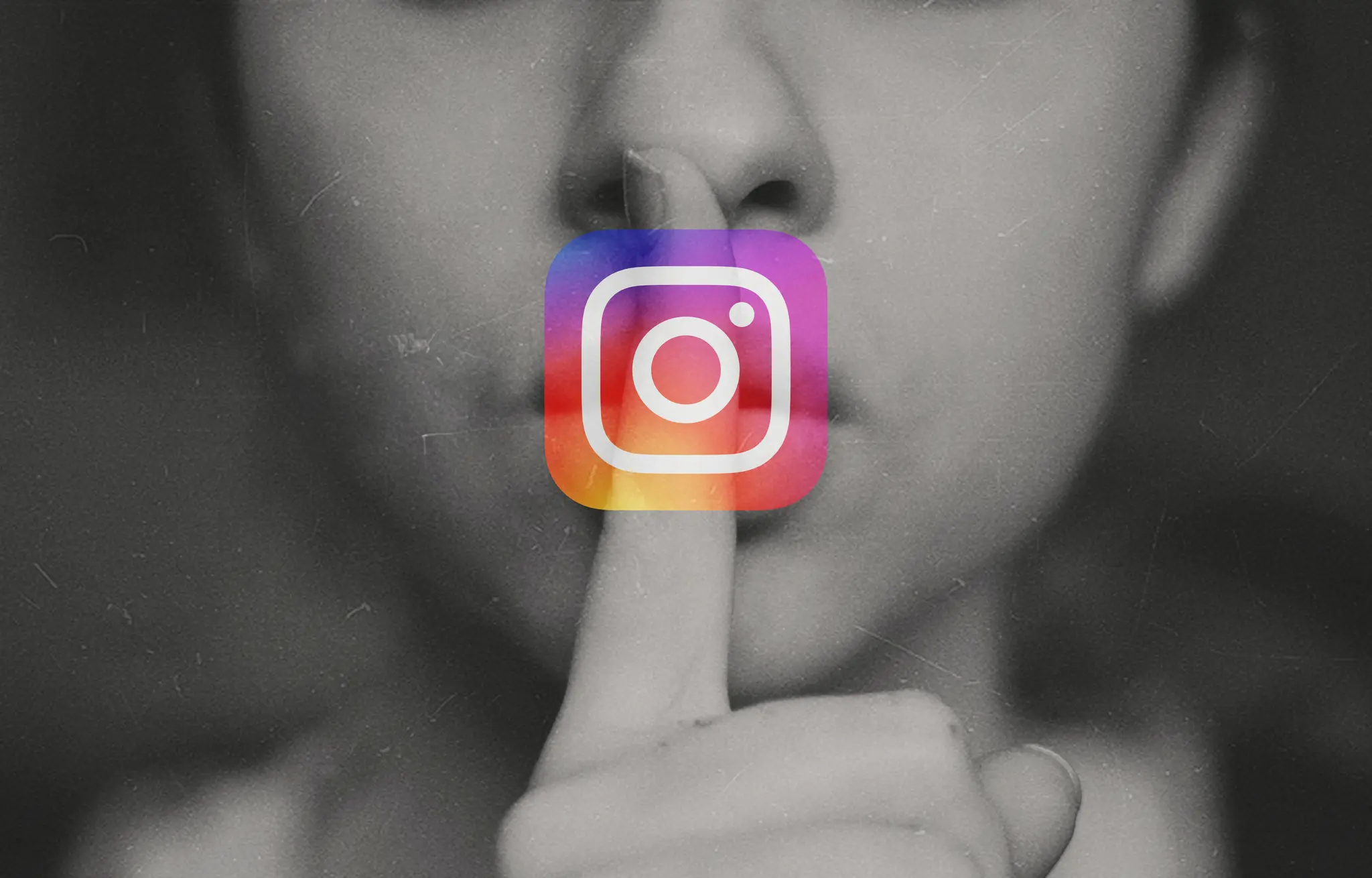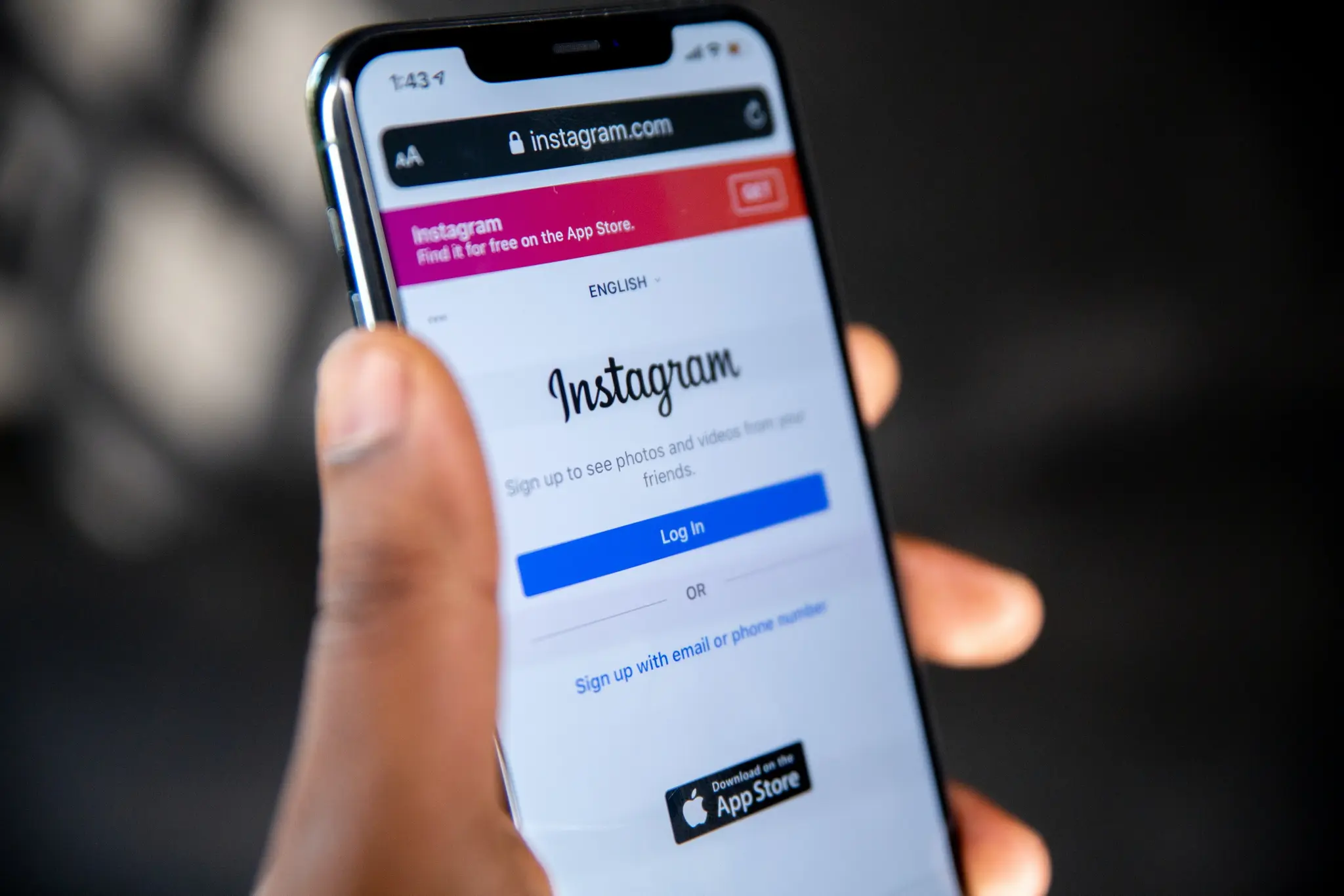
Troubleshooting Instagram: Overcome the "Disabled Accounts Can't Be Contacted" Error
Encountering the "Disabled accounts can't be contacted" error on Instagram? Our guide provides effective solutions to resolve the issue quickly.
January 03, 2024 • 4 min read • Social Media
If you've stumbled upon the "Disabled accounts can't be contacted" error on Instagram, fear not—we're here to guide you through troubleshooting this hiccup with ease, ensuring that your social experience remains seamless.
In the realm of Instagram, facing errors can disrupt communication and dampen the experience. We've observed a notable increase in users encountering the "Disabled accounts can't be contacted" message, particularly when reaching out to recently reactivated accounts. Our expertise allows us to offer you practical solutions to overcome this obstacle with minimal effort.
Key Takeaways
- Error Snapshot: Encounter this error often when trying to message accounts that have been recently reactivated.
- Quick Tricks: Perform actions such as blocking/unblocking, following/unfollowing, or restricting/unrestricting the account.
- Conversation Cleanup: Deleting your last message thread with the affected account can sometimes clear the error.
- Waits & Updates: If all else fails, it's advisable to wait it out or check for an app update.
Understanding the Error
What's the fuss about? "Disabled accounts can't be contacted" is an error largely associated with accounts that have reactivated after a period of deactivation. It's Instagram's way of letting you know there's a hiccup with the account you're trying to reach.
Why does it happen? This can occur if the account is still syncing with Instagram servers post-reactivation, leading to temporary communication barriers.
Tried-and-True Fixes
Before diving into more complex solutions, let's attempt some basic fixes:
1. Block and Unblock Troublemaker
A swift block and unblock action can do wonders:
- Find the profile
- Hit the three dots
- Select Block, then Unblock
2. Follow and Unfollow Method
Surprisingly simple yet effective:
- Navigate to the account
- Click Following, then Unfollow
- Wait a bit, then Follow back
Pinpoint the Problem
Troubles persist? Let's delve deeper with a couple of detailed solutions:
Perform a 'Follow-Unfollow' Dance
Why it Works: This resets your connection to the user's account, potentially fixing the glitch.
- Navigate to the profile needing attention.
- Tap Following then select Unfollow.
- Pause, take a breath (really, it helps)
- Hit the Follow button anew.
Get Restrictive, then Unrestrictive
How it Goes:
- Find the profile you want to restrict.
- Tap the top-right menu.
- Choose Restrict, confirm it.
- Ask them to send a message, your conversation should pop in Requests.
- Select Unrestrict from their profile or the chat.
Conversational Cleanup: Last Resort
As strange as it may sound, clearing your chat with the user might just be the nudge the Instagram servers need.
- Visit your inbox, swipe left on the chat.
- Select "Delete" and confirm it.
- Start a new chat thread and attempt messaging again.
Can't Contact? Consider These:
Our toolbox isn't empty yet—in case you're still having trouble, try these:
- Reinstall Instagram: A clean install can clear those stubborn caches.
- Check for Updates: Instagram might have patched the issue recently, update to stay on safe digital grounds.
- Sign Out, and In Again: Good old restart method, apply it to your Instagram session.
Should these steps have you reaching dead-ends, patience is the key. Let time do its trick as the account fully reinstates its presence on Instagram's servers.
Wrapping Up the Fixes
Here's a small table summarizing your action plan:
| Step | Action | Expected Outcome |
|---|---|---|
| Block/Unblock | Reset connection | Direct Messaging (DM) re-enabled |
| Follow/Unfollow | Refresh following | DM unlocked |
| Restrict/Unrestrict | Modify user interaction | Access to DM and resolve issue |
| Delete Conversation | Clear old messages | Enable new communication |
| Reinstall App | Remove cache/data | Fix potential app glitches |
| Update Instagram | Get latest features and fixes | Eliminate known bugs |
| Log Out/In | Refresh user session | Restore account functionalities |
Frequently Asked Questions
Q: Why does this error even exist? A: It's Instagram's way of handling accounts in transition—be it reactivation or a temporary communication block.
Q: Can I prevent this error from happening again? A: It's mostly out of your control, but keeping the app updated can minimize encountering such errors.
As we conclude, remember that the digital landscape is ever-changing, and with it, the nuances of managing our social platforms like Instagram. Keep these solutions bookmarked, and you'll never be at a loss when faced with the "Disabled accounts can't be contacted" error. At Wiredinnovator, we're here to ensure your digital journey is as smooth as possible!